Warzone is a fun and community-driven game for today’s Call of Duty fans. People love this title for its ever-changing challenges and missions. Unfortunately, Warzone also has a reputation for glitches.
From wins not counting to muting errors, there are numerous Warzone errors that require fixes. To help you, here’s our guide to fixing a Warzone Dev Error 5573 if it appears.
What Causes a Warzone Dev Error 5573?
Warzone Dev Error 5573 seems to appear most often after game updates. Usually, when you get this error, your game will crash or disconnect from a multiplayer server. The most common fix is to play the game through a new Activision account, but that’s not an ideal solution.
Common reasons for Warzone Dev Error 5573 might include:
- Server issues: Bugs are common after updates. This fatal exception error unfortunately makes the game unplayable after it’s triggered. Your best option might be to stop playing until a new update arrives.
- Outdated GPU: Graphics card issues frequently cause game glitches. Try updating your drivers to see if that helps.
- Outdated software: Updating your game software and any applications or Windows program is crucial to avoid bugs.
- Slow internet: Some players on forums say that the glitch starts when their bandwidth is low. It might be worth checking your speeds before you get into a game.
- Corrupted files: Games files can get corrupted, which means you may need to reinstall the game or repair your console database.
- Code inconsistencies: Some Warzone players say the glitch strikes when using skin fixes, and shaders
How to Fix a Warzone Dev Error 5573
Not all Warzone issues are an easy fix. You may have to wait until a new update becomes available before you can start playing again, or you can start another Activision account. Other options include:
- Reboot your console: Turn your computer or PS4 off and on again to restart the code.
- Install any updates: Make sure your games, applications, and operating systems are updated.
- Check Activision for any bug glitches: They roll out patches regularly.
- Check for server or internet connection issues: Try to avoid letting other games and activities throttle your bandwidth.
- Rebuild your PS4 or PS5 database: This only works for PlayStation console owners. To do this, turn off your console, press and hold the Power button, and release after you hear two beeps. Connect your controller via USB, then press the PlayStation button. In safe mode, go to “Option 5: Rebuild database.”
- Change operator and skin: In PC mode, some gamers say that restarting shaders and switching skins fix the error. Do this by going into your Settings menu and clicking the Graphics tab. Click on Restart Shader Installation. Join the game again and change your operator and skin.
- Remove and reinstall: If all else fails, uninstall and reinstall the game.
If none of these options work, you may need to wait for Activision and Raven Software (Warzone’s developer) to release some tips on what to do next. You can check out the Raven Software Twitter account for urgent bug fixes and updates, but if you have your own tips to share, drop them in the comments below. Good luck!

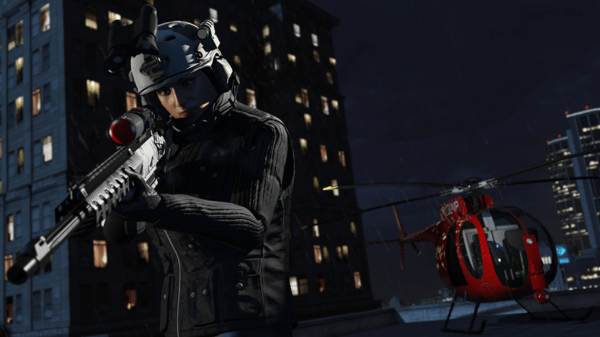
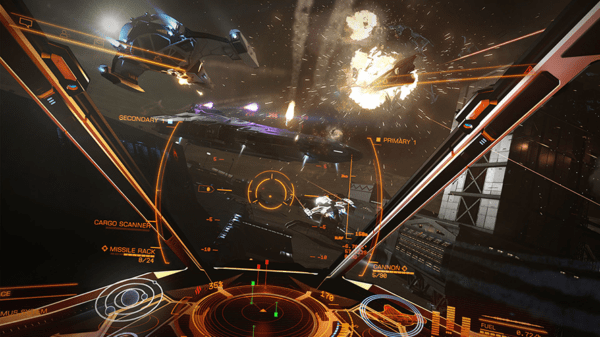

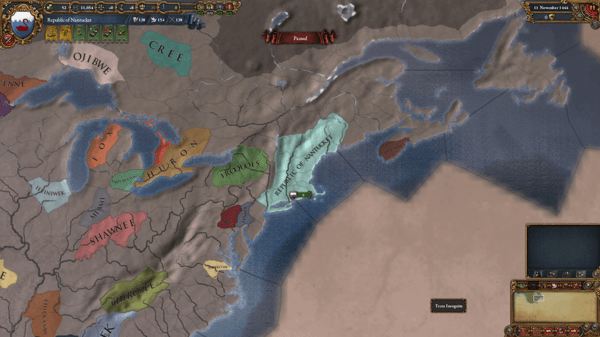

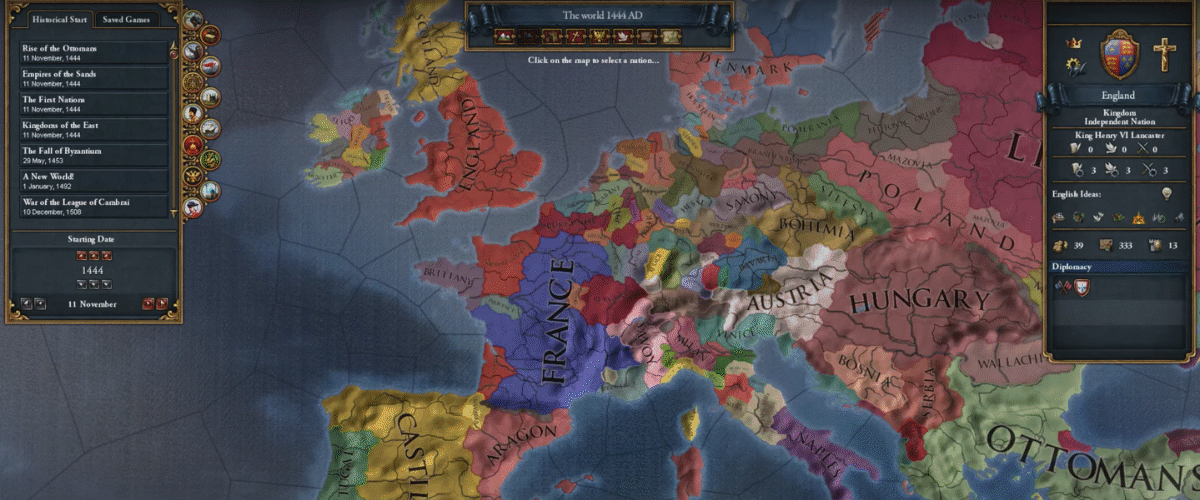
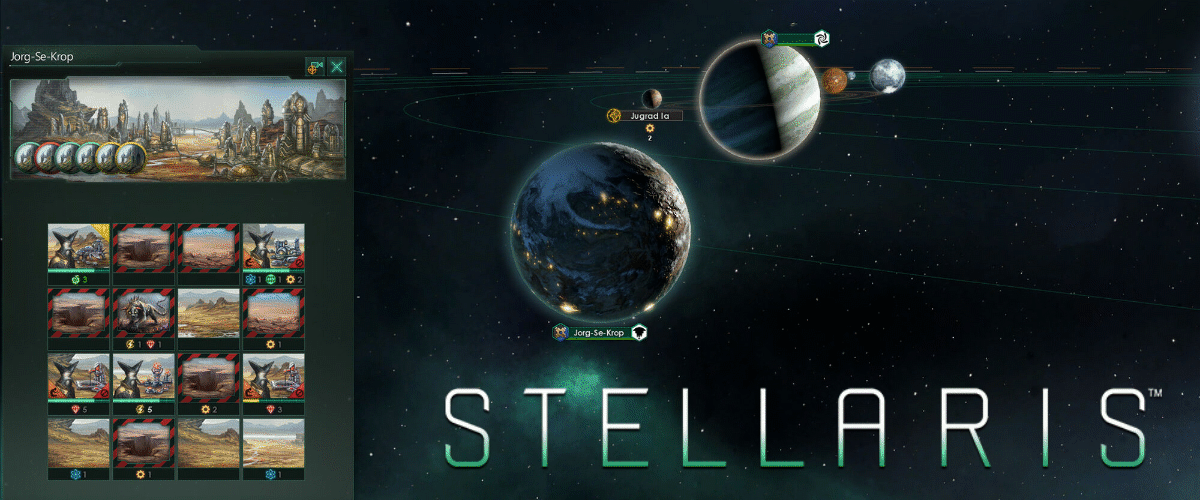
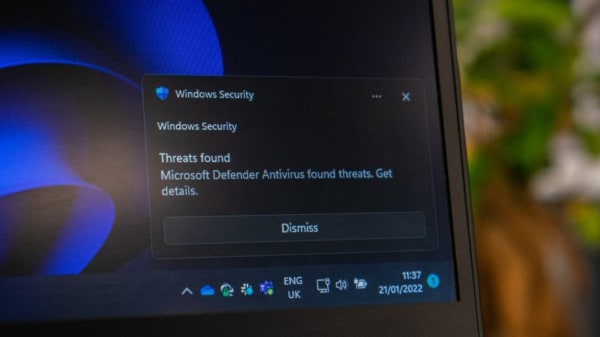
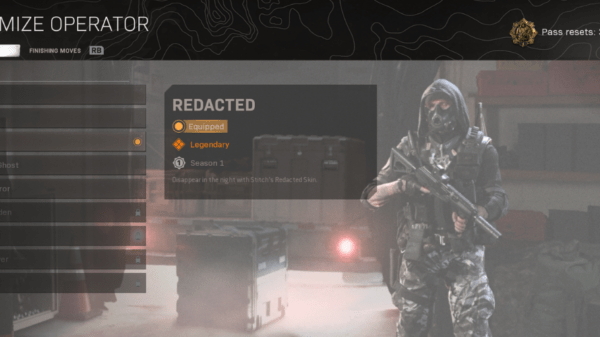




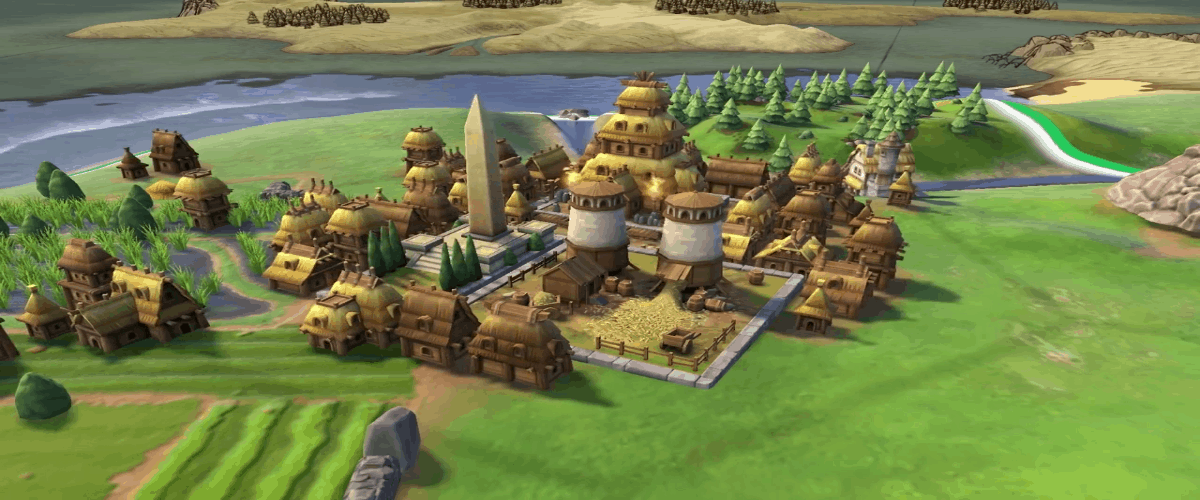


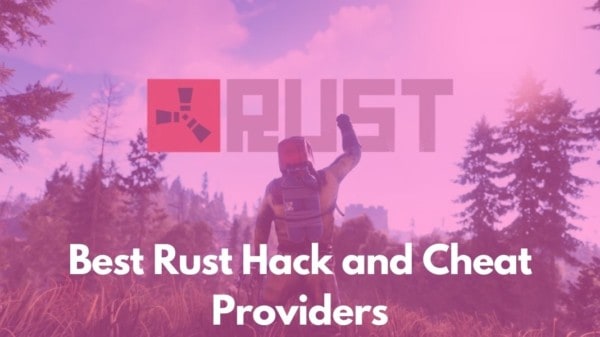
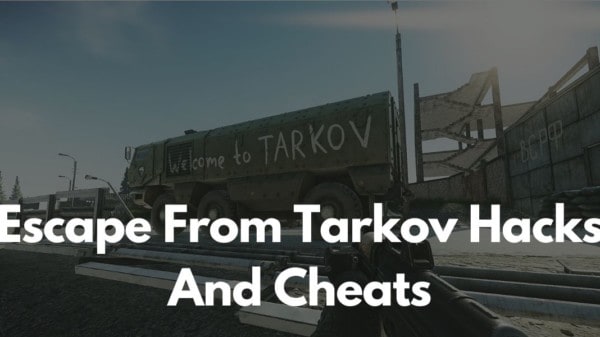
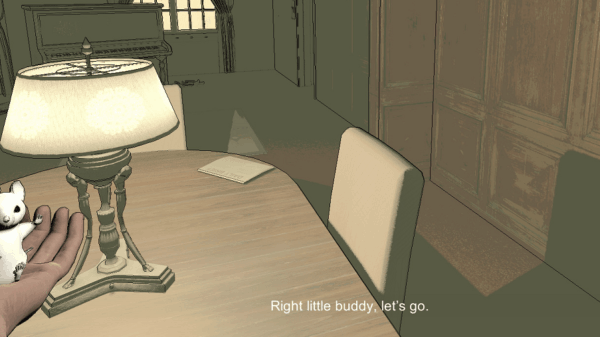



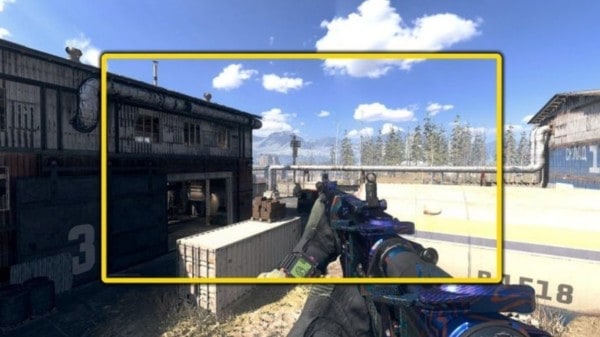

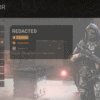


You must be logged in to post a comment Login