Cities: Skylines is an epic world simulator. It doesn’t surprise us much that something as fundamental as how to elevate roads in Cities: Skylines can be hard to figure out given the almost limitless options and controls you have in the game.
When building, you don’t always have the ideal terrain or environment to put your road flat on the ground. When that happens, you need a way to elevate your new infrastructure project. However, the process to do this isn’t exactly intuitive. The game doesn’t do a great job of explaining it either.
Fear not! We’re here to tell you that it’s actually a very easy process.
How to Elevate Roads in Cities: Skylines
How do you handle the changing of elevation process then? Two keys: Page Up, and Page Down! That’s it. While you’re laying down infrastructure, and you find yourself in need of an elevation change, just tap one of those two buttons to modify the height your road is at.
It goes without saying, but Page Up raises elevation and Page Down lowers it. If a single tap doesn’t change the elevation enough, you can hit the button as many times as you need (within tolerances) to change the elevation.
And that’s all there is to it!

It’s Not Working!
There is of course a chance that you hit these keys and nothing happens. If this unfortunate event befalls you, the solution is as easy as changing the elevation on a road.
First off, from the main menu of Cities: Skyline, head to the Options sub-menu.
From there, head to the Keymapping section.
Scroll down the list of keymapping options until you find Build Elevation Up and Build Elevation Down.
These fields will show you what buttons your change elevation type is currently mapped to. If you’re comfortable with whatever input you’ve got selected in those boxes, you’re good to go!
If you want to change the input, click the box that shows the mapping, then press the button on the keyboard that you wish to map the control to. Once you’ve done that, you’re ready to raise and lower roads to your heart’s content.
A quick note, Build Elevation Up and Build Elevation Down affects more than just roads. There are plenty of other game features that these keymappings impact, so explore and see what you discover.
There’s Always More to Learn
Elevating roads is a useful skill, but there’s always plenty more to learn. Now that you’re a master at how to elevate roads in Cities: Skylines, why don’t you head over to our beginner tips and tricks guide to set you up to get the most out of this amazing city simulator!

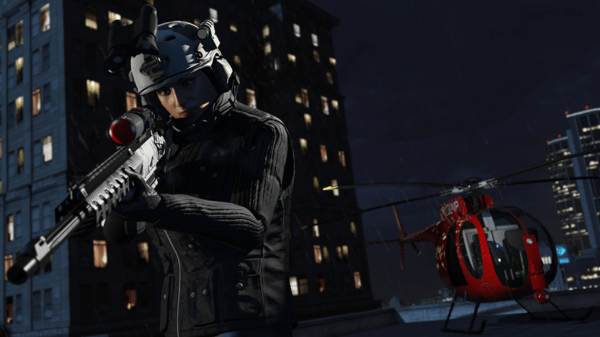
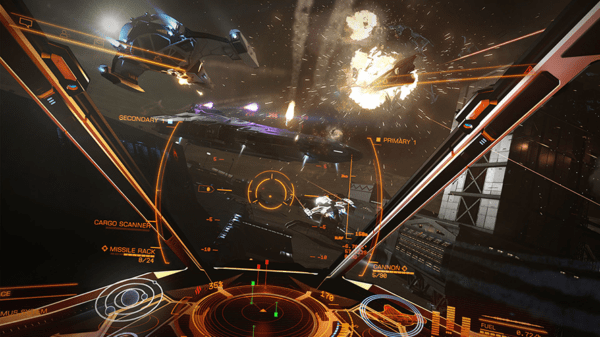

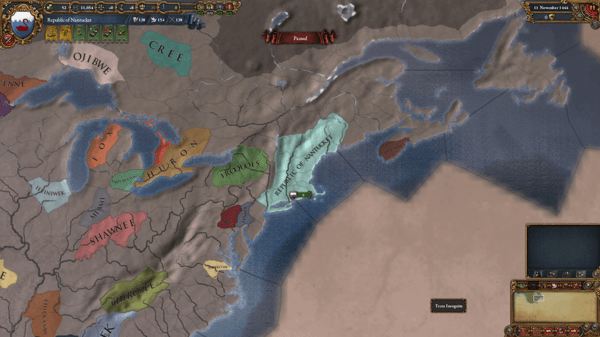

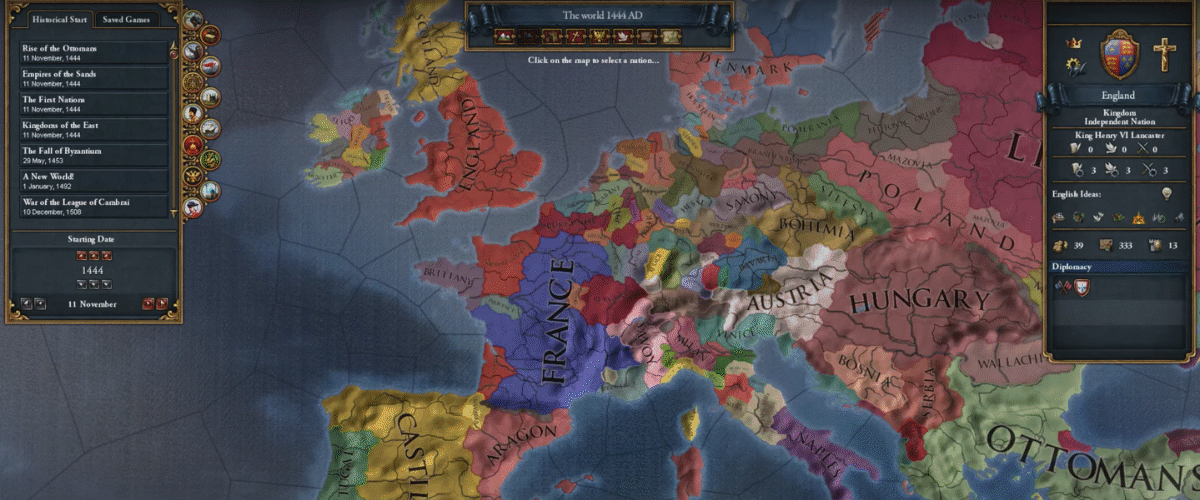
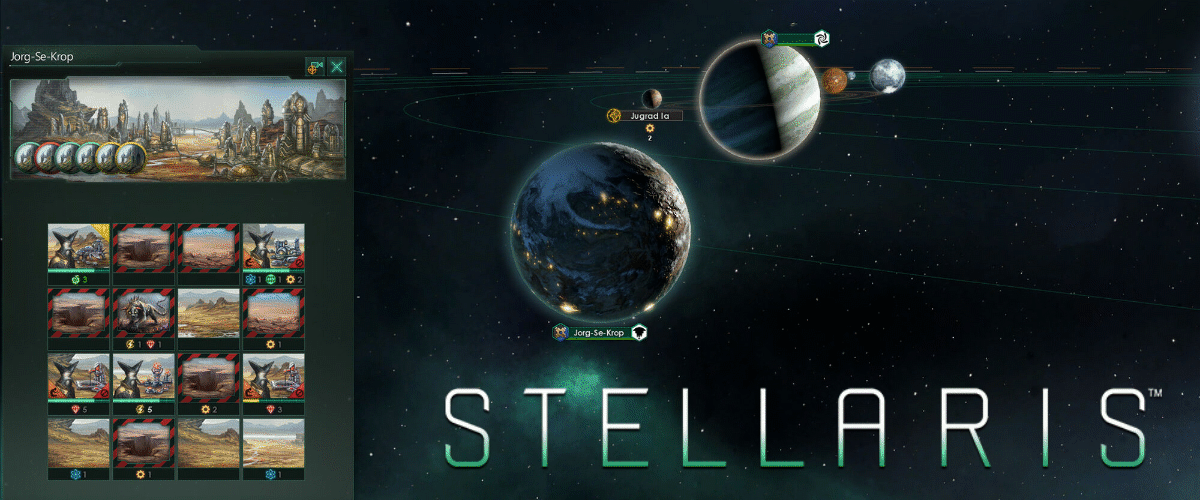
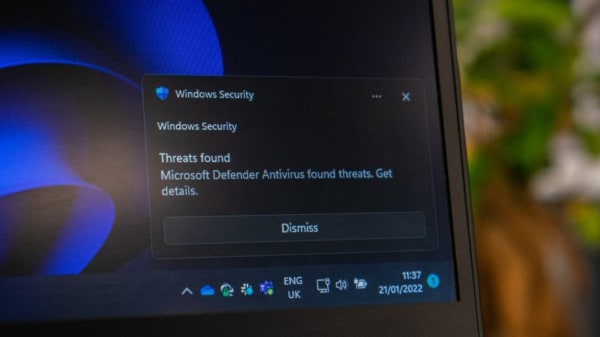
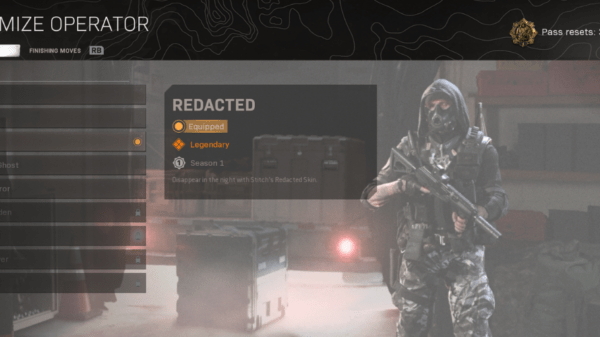




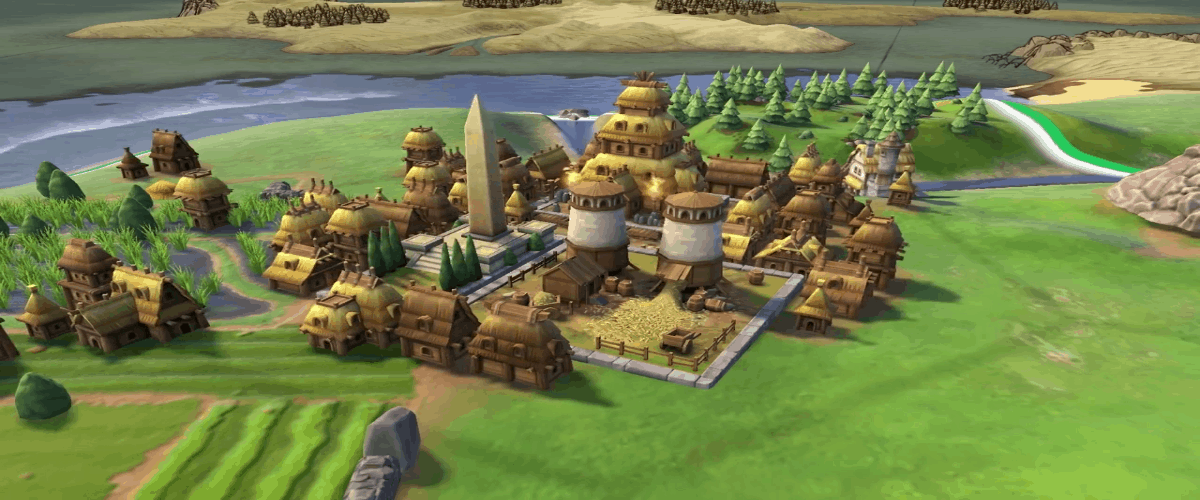


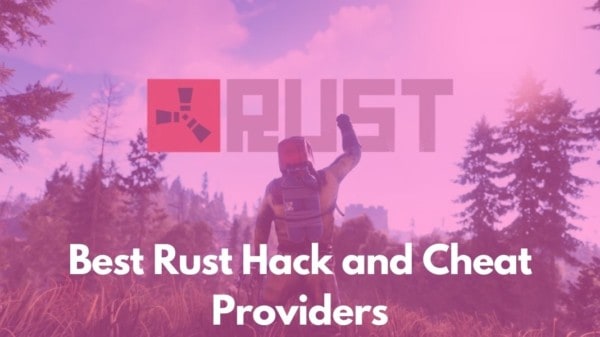
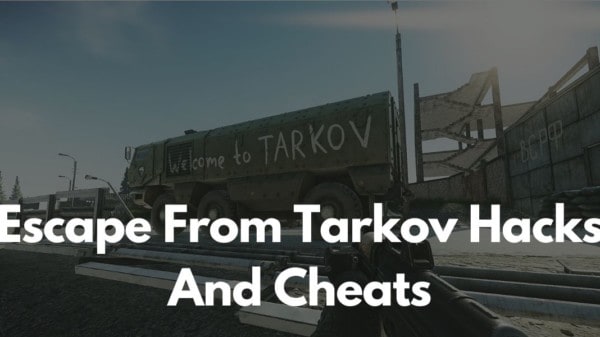
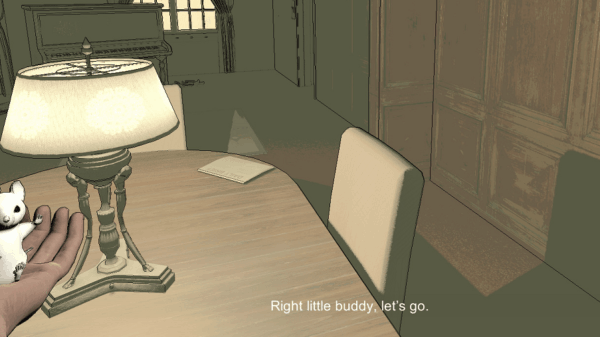


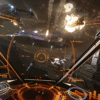



You must be logged in to post a comment Login