You’ve chosen your mask, you’ve planned your strategy, and you’re ready to steal.
Unfortunately, as soon as you try to start your heist, your game crashes.
Despite being pretty dated at this point, PayDay 2 is still having playability issues.
Crashed software puts a dampener on any caper.
So, what can you do?
Game Crashes on Heist Start
If your game crashes as soon as you try to start a heist, you might get a crash log like this:
Crashlog: Application has crashed: access violation
If that happens, start by checking the integrity of your game cache. You can learn how to do that by following Steam’s instructions here.
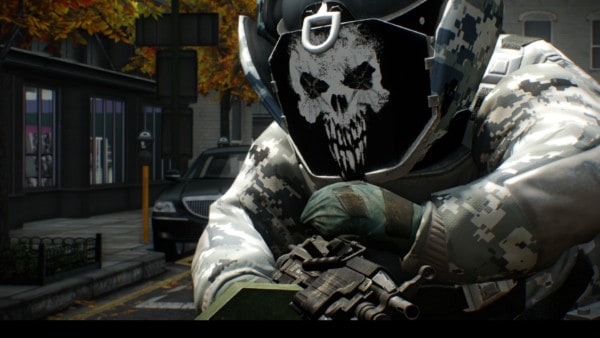
If your cache is in good condition, the problem could be with a software conflict. PayDay 2 has several issues when installed alongside external software. If you’re using Hamachi, DisplayLink, Overwolf, or a few other tools, that might be your problem.
You can check the full list of conflicts here.
If neither of those fixes work, make sure that you’ve added PayDay 2 to your list of antivirus exceptions. You can find out how to add exceptions to your antivirus software by searching for “Antivirus Name Exceptions” on Google.
Remember, if you have any mods on your Payday 2 game, they could cause issues too. If you’re having a problem with Heisting, and those fixes don’t work, try removing all of your mods and adding them back one at a time.
Game Crashes on Launch
So, what if your game crashes a little bit before a heist?
If the crash occurs on launch, there are a few things you can try.
- Windows 10 crashes: If you’re struggling with crashes on a Windows 10 PC, there may be a few compatibility issues with the Steam Overlay. You can turn this off by going to the Steam Settings menu, and unchecking “Enable Steam Overlay in game”.
- Compatibility mode: Another option is to run your game in compatibility mode. You can do this by going to the PayDay 2 shortcut, and right-clicking to access Click on the compatibility tab, then click on “Run in compatibility mode”. Hit Apply, then OK.
- Move the render_settings file: Corruption is a common cause of crashes. Use the Windows key + R to open a search bar, then type %appdata%. Here, you can find your Local folder and click on PayDay 2. Find the render_settings file and move it to your desktop.
- Update your drivers: Updating your Nvidia and AMD graphics drivers is a great way to reduce any risks of crashes on PayDay 2. You might even decide to update Steam at the same time if an update is available.
- Delete a file: Deleting the IPHLPAPI.dll file from PayDay 2’s installation folder sometimes fixes crashing and error issues for certain players

Fixing Payday 2 Crashes
If your game is crashing on startup, and you’ve tried all of the options above, you can look into running the game in admin mode. Alternatively, try uninstalling and reinstalling the game to make sure that there aren’t any damaged files to contend with.
Good luck fixing PayDay 2.
Need a break from heisting? Try conquering the universe with some of the best Stellaris mods instead.

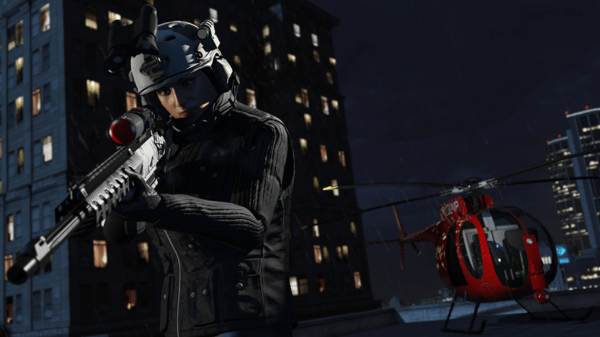
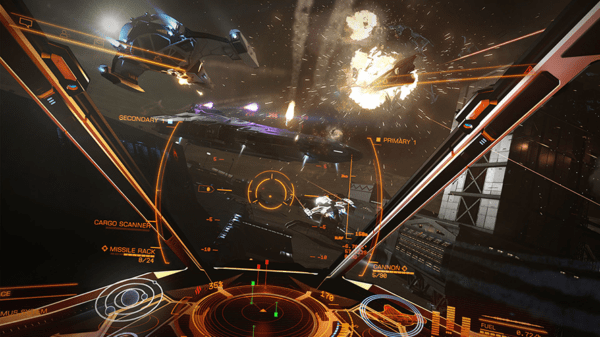

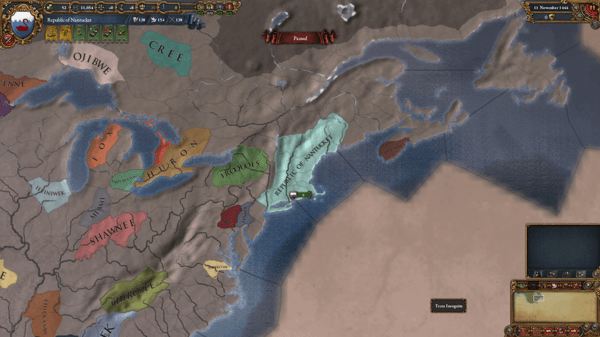

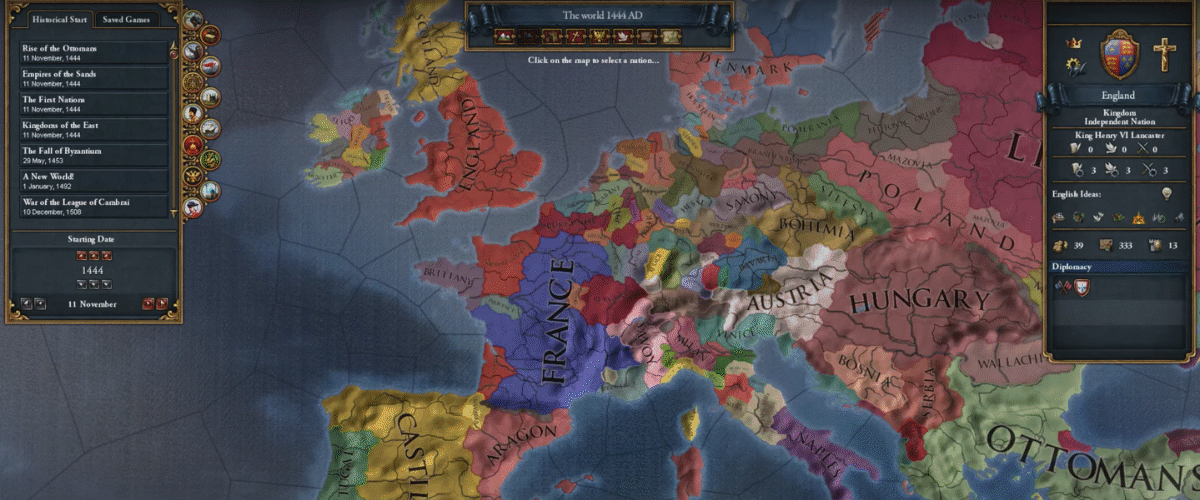
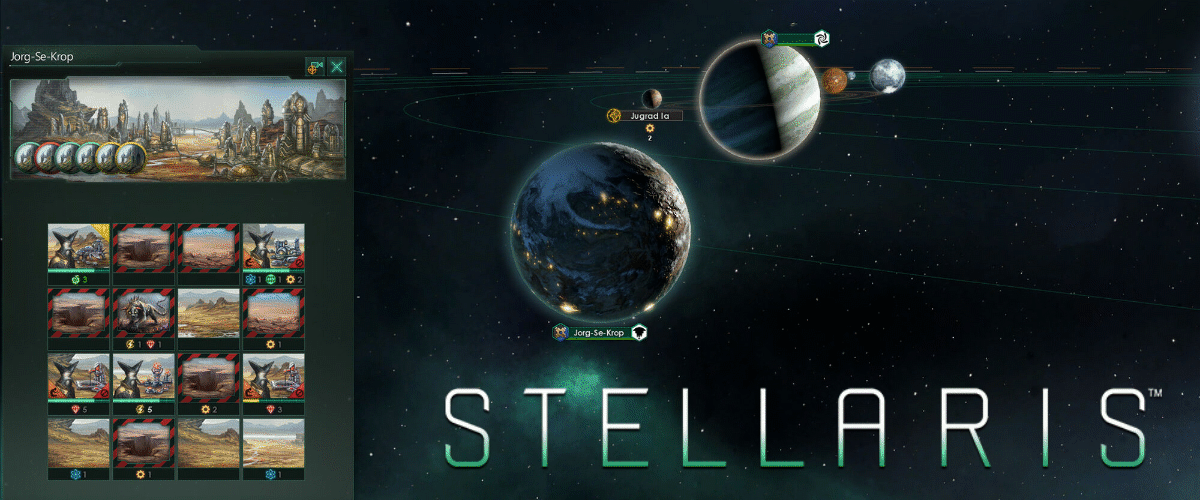
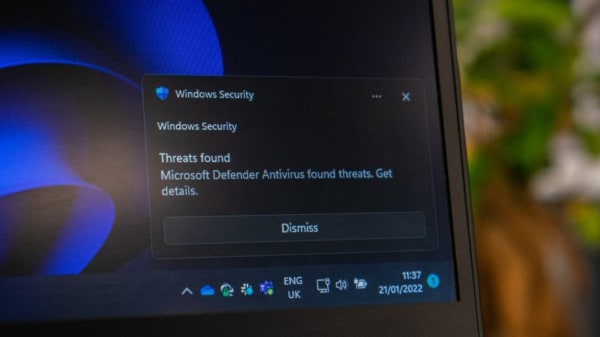
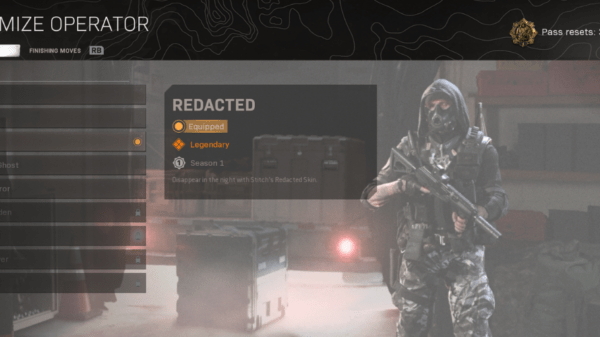




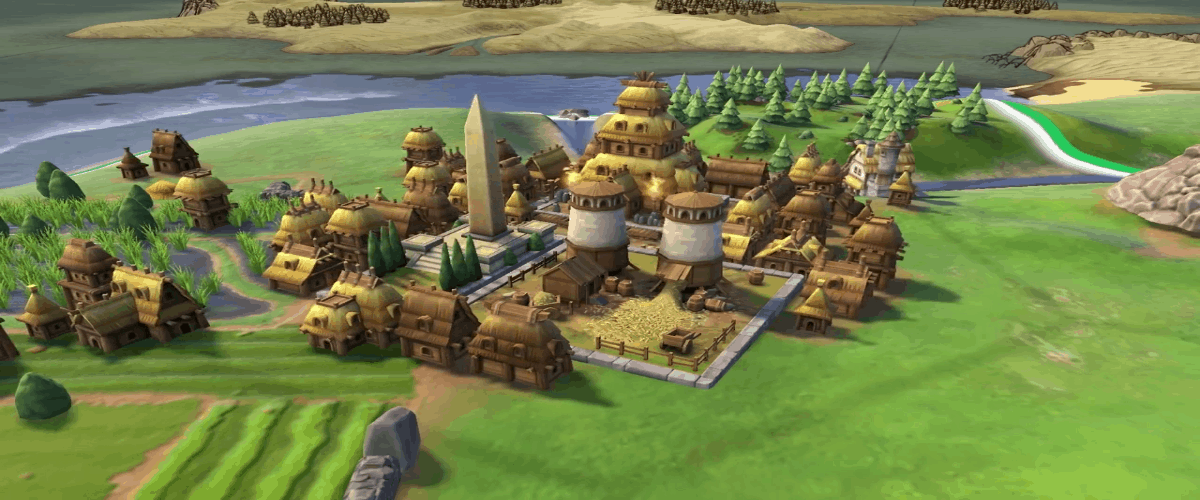


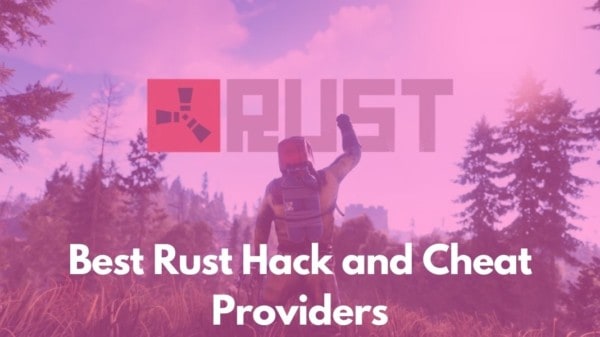
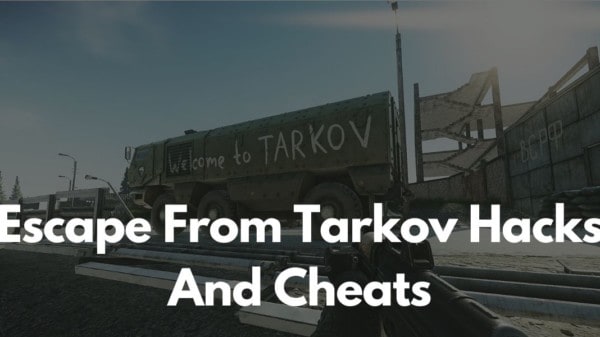
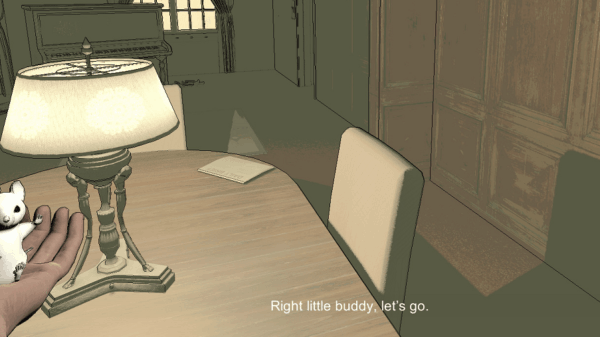

You must be logged in to post a comment Login