To say that Skyrim does strange things when you turn off v-sync might be the greatest understatement of all time. Whether it’s random explosions or strange behavior from objects throughout the environment, Bethesda’s massive RPG behaves badly with it off. So, if you have somehow managed to disable it and need a solution, let’s walk through how to turn v-sync on in Skyrim.
How to Turn V-Sync on in Skyrim
This might sound obvious, but it’s something we always like to suggest before going into the finer points about how to turn v-sync on in Skyrim:
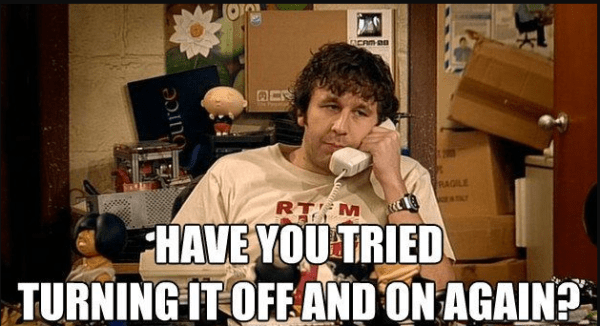
Okay, now that that’s out of our system, you seriously should make sure everything is updated. Check your graphics drivers, make sure you’re running the current version of Skyrim. You might even want to manually check if Windows has any updates (it’s unlikely this will do anything, but its always better to remove variables).
Once you’ve done that, here are a few solutions that will likely solve your problem.
Skyrim.ini
Head to your local skyrim.ini file. It’s easy enough to do a Windows file search for it. Once you open it, head to the [Display] section of the options file. In that section, set the “iPresentInterval” variable equal to 1. If for some reason that variable isn’t present, you can safely add it. Just type: iPresentInterval=1 on a new line. That should do the trick.
Nvidia Control Panel
Assuming the above option doesn’t solve your problem, and in our experience, if you’re running a vanilla instance of Skyrim it usually will, then you can take a look at solutions outside of the game. Seems like these days you’re more likely than not to be using an Nvidia based graphics card.
Assuming that’s the case, head to the Nvidia Control Panel. From there, navigate to “Manage 3D Settings.” At the bottom of the list, you’ll see an option for “Vertical Sync.” Clicking on it will give you a drop-down list of options. Set this to “Adaptive” to let your graphics card control the v-sync, but if you really want to force the issue, go ahead and set this to “on.”
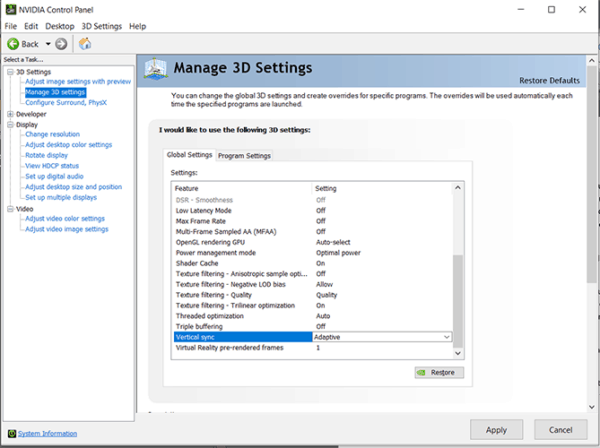
Borderless Windowed Mode
If the above solutions still don’t do the trick for you, another workaround is to force Skyrim to play in borderless windowed mode. By setting the display up in this way, there are certain graphics features that Windows handles automatically, and it just so happens that v-sync is one of them.
It’s easy enough to change the settings. Launch Skyrim, head to the graphics settings page in options, and change the display mode to borderless windowed.
With v-sync on, you’ll have no problems hacking away at monsters and shooting arrows into the knees of would-be adventurers. If you want more tips on how to get the best out of Skyrim, check out our guide on how to cap your FPS.

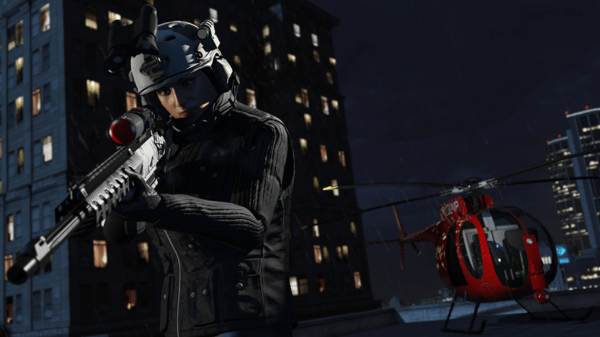
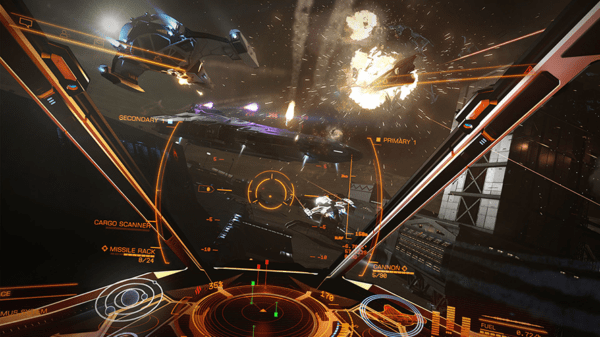

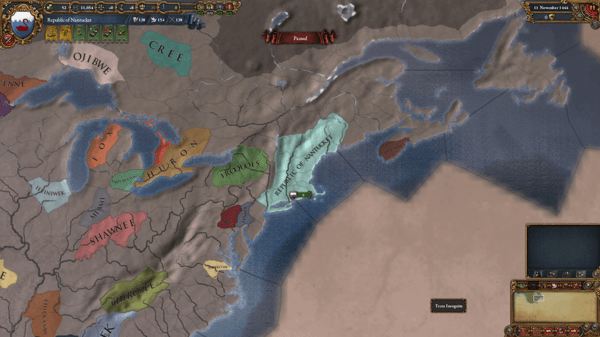

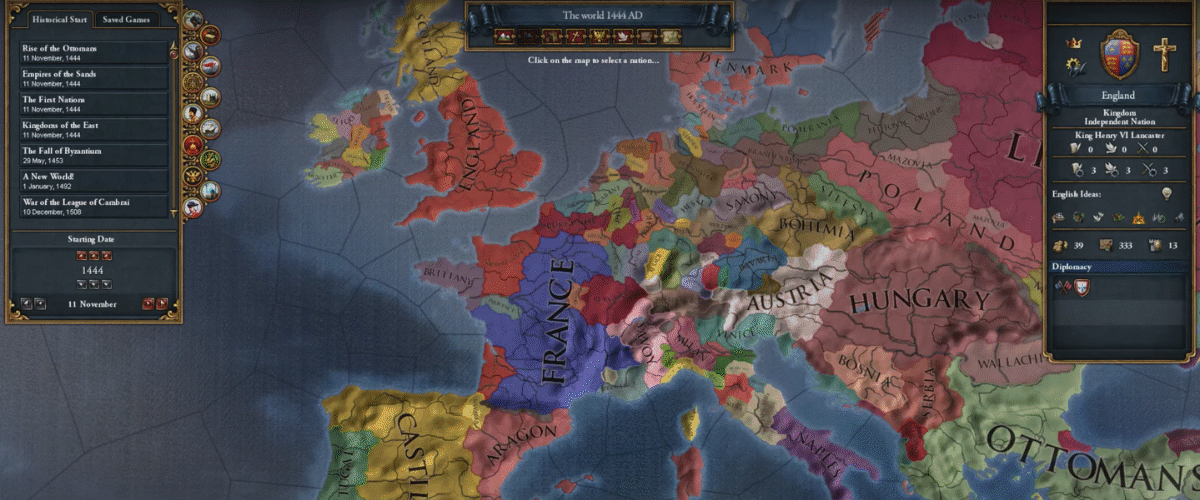
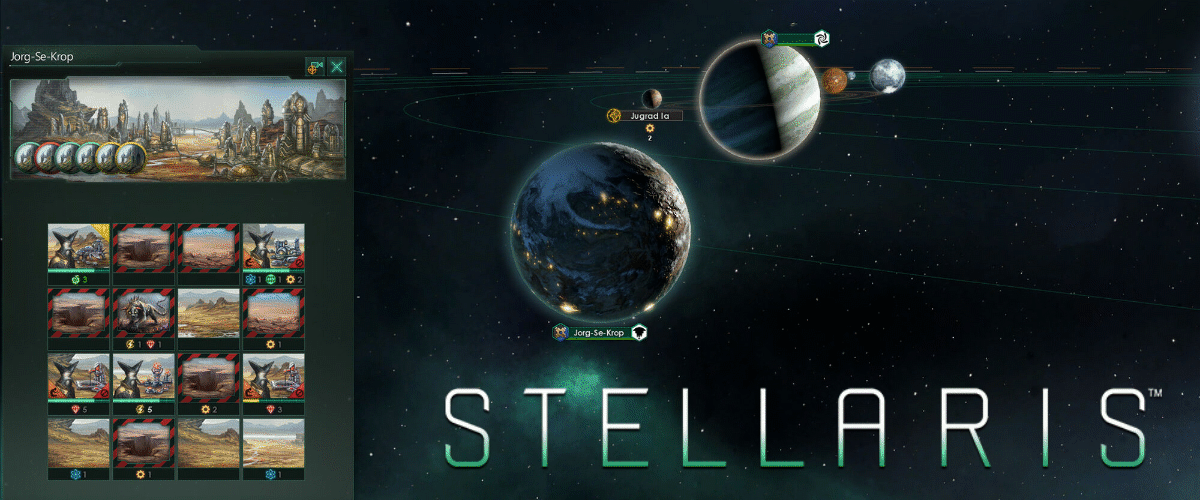
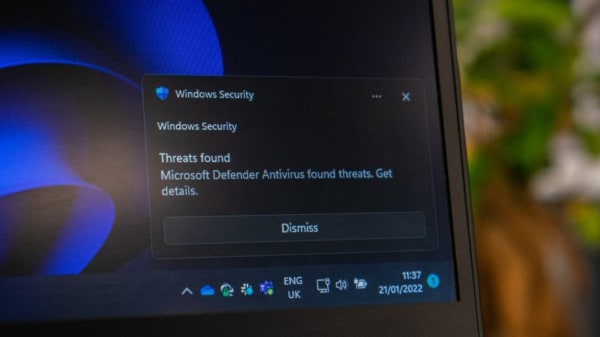
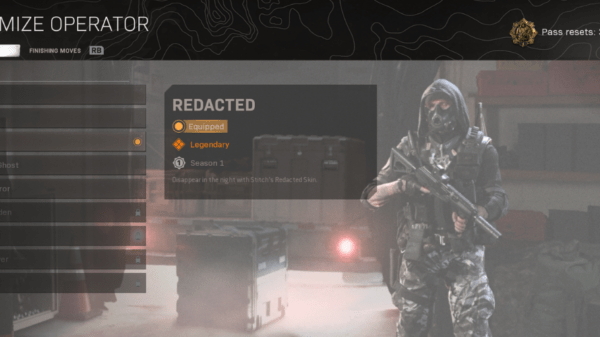




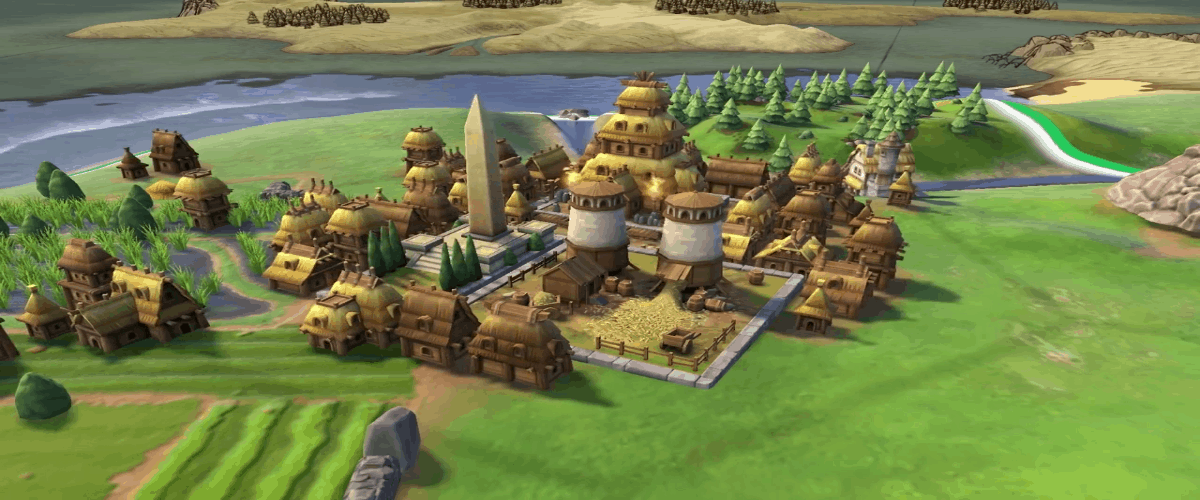


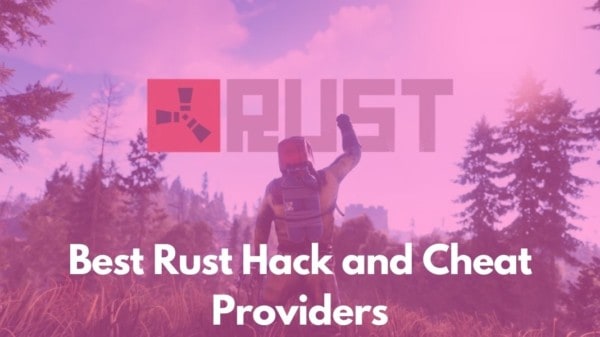
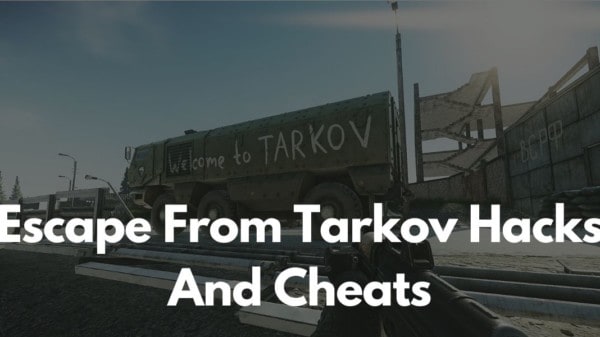
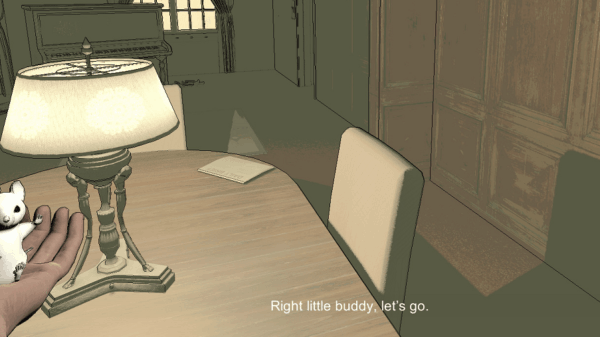







You must be logged in to post a comment Login