A surprisingly common error we see with Call of Duty: Warzone is the infamous DirectX error that pops up as you try to launch the game, followed by an immediate game crash. The good news is there are a couple of easy solutions to try that will almost certainly get your game up and running again. To learn all of these techniques, take a look at our guide, COD Warzone DirectX Error: Four Ways to Fix.
Update, Update, Update!
We’re going to open with this tip as we do for all of our guides for how to fix common game errors. We can’t stress enough how often game crashes and bugs can be resolved just by making sure everything on your computer is up to date and working as expected. Here are the most common things to update before you try anything else:
- Make sure the Blizzard launcher is running the most current version.
- Verify that COD: Warzone is running the latest version of the game.
- Update the graphics card drivers on your computer.
- Check to see if Windows has any lingering updates that it wants to install.
Disable Hardware Monitoring Software
Making sure that your system is at peak performance is a critical aspect of any competitive game experience. Unfortunately, for COD: Warzone, it’s working against you. Turning off any hardware monitoring software is the biggest key to solving this DirectX issue.
The good news is that Activision is aware of the crash and is planning a fix for a future update. To this point, they haven’t announced a specific ETA for when the issue will be resolved. Common software that you should disable for the time being includes MSI Afterburner, GIGABYTE EasyTune, AMD Overdrive, EVGA Precision X, and make sure to set the detection level of a RivaTuner Statistics Server to “none.”
In fact, any piece of software that might actually look at the game should be disabled. You should even consider turning off things like the GeForce Experience app while you’re playing COD: Warzone for the time being.
Repair your .NET Framework
If for some reason the above solutions haven’t solved your problem, the next step is to repair your .NET Framework.
This is an easy enough process. Head over to Microsoft’s Support Site and download the .NET Repair Tool. Run that software, and then try launching the game again.
Repair Modern Warfare
If after all that, you still can’t seem to get the game running, you may need to repair Call of Duty: Modern Warfare entirely. The good news again is that this is a very easy process.
- From the Blizzard launcher, head to the Games tab of the app.
- Scroll down your list of games until you find Call of Duty: MW.
- Right-click on the title.
- Select the Scan and Repair
Hopefully, our guide, COD: Warzone DirectX Error – Four Ways to Fix, solves your problem and gets you back into the game. If you’re still having trouble launching Warzone, check out some of our other guides on how to fix common errors in the game.

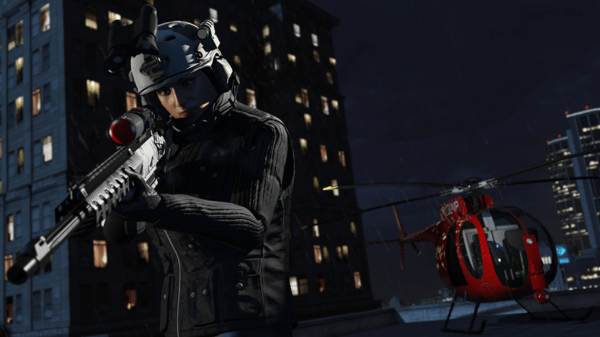
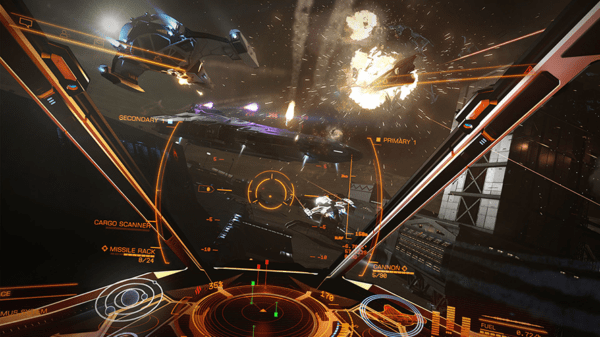

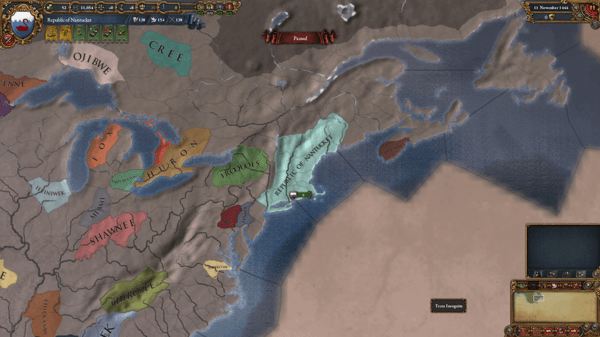

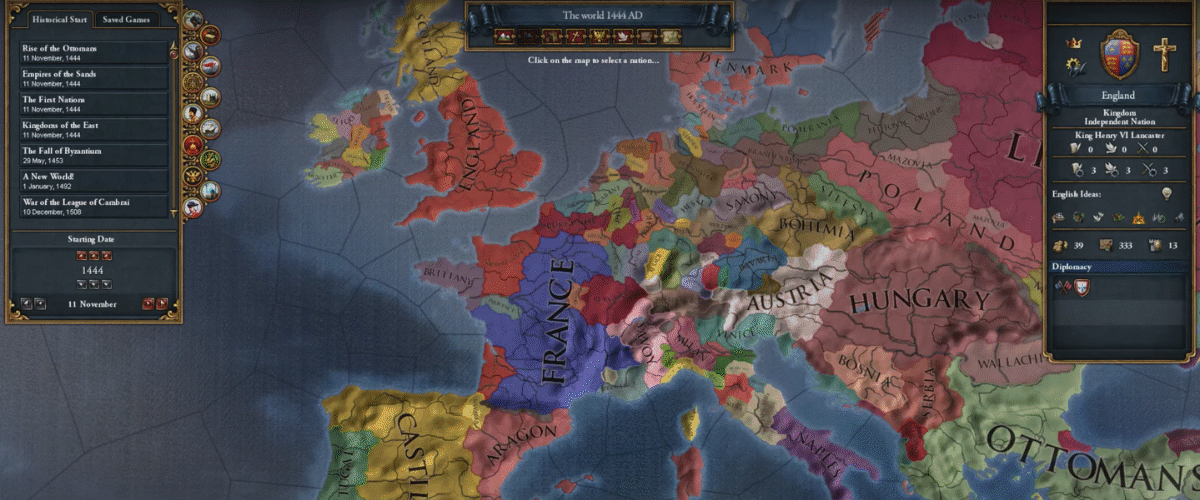
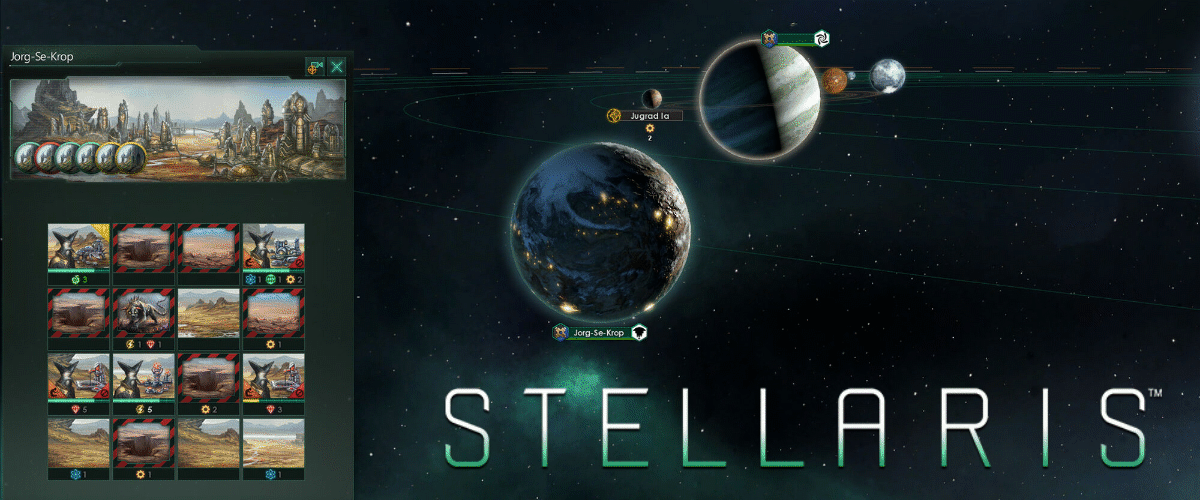
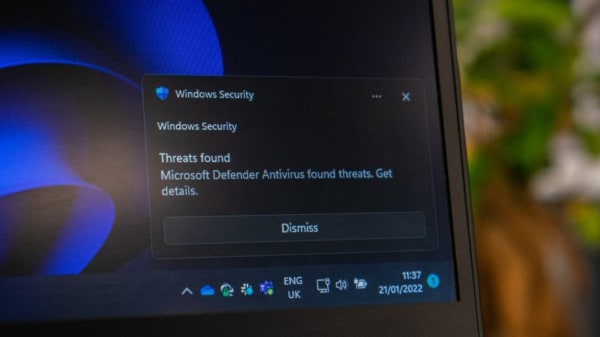
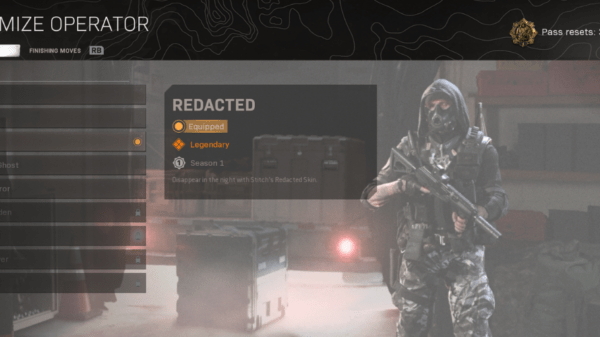




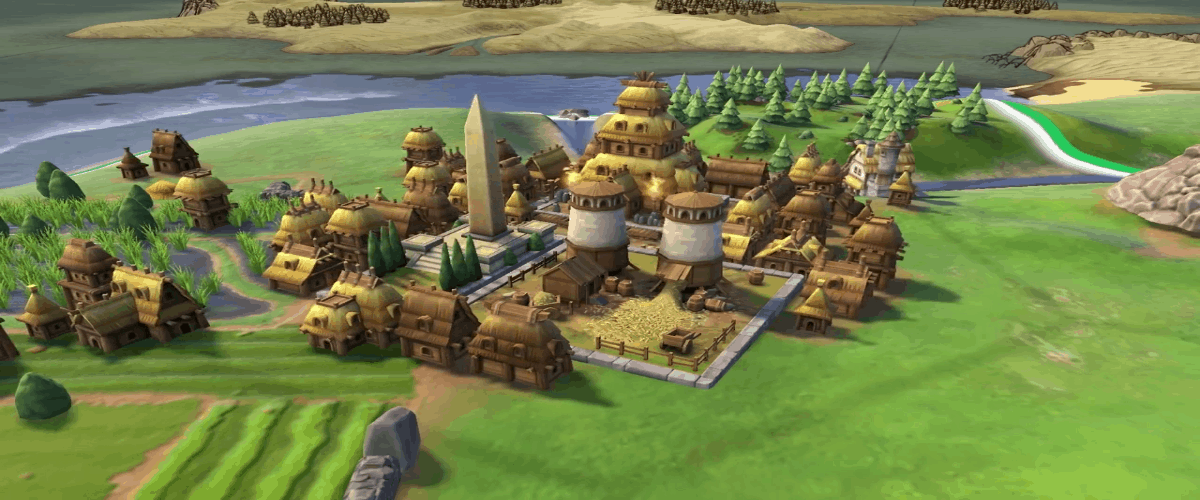


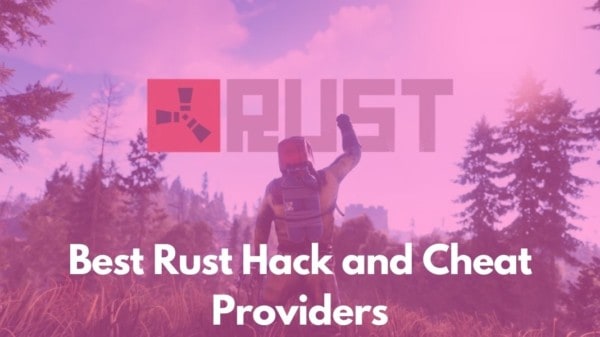
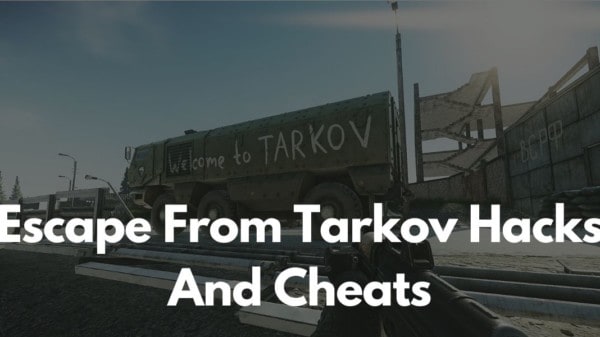
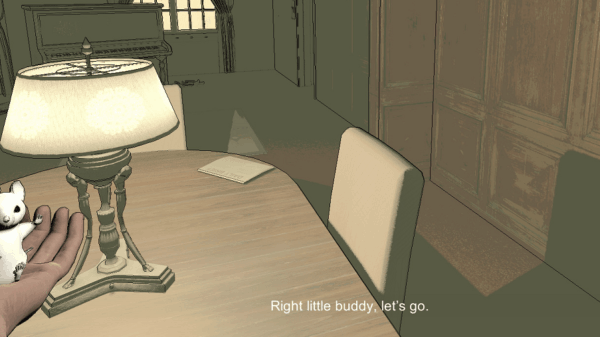

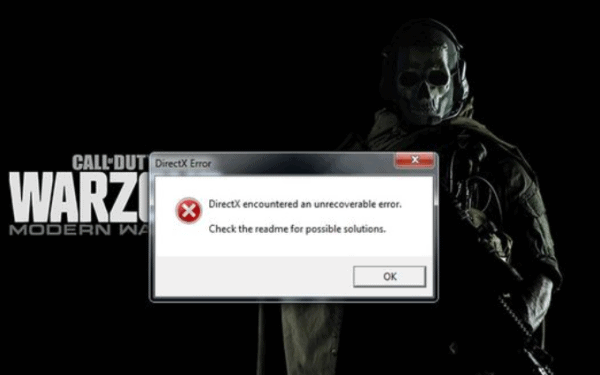

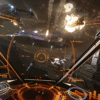

You must be logged in to post a comment Login